1) Tweak in-game settings
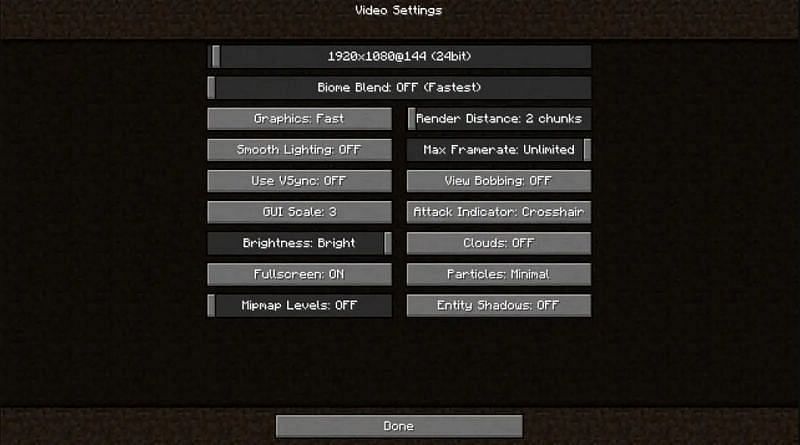
Minecraft offers a video settings tab to tweak the default graphic settings. For most players, changing these settings will boost the game's FPS considerably. The video settings will have a number of sub-settings, but only some of these settings need to be tweaked for optimal FPS:
- Biome Blend - Below 5x5
- Max Framerate - Unlimited
- Graphics - Fast
- Smooth Lighting - Off
- Use VSync - Off
- Render Distance - Below 5
- Entity Shadow - Off
- Clouds - Off
- Particles - Minimal
2) Installing optimization mods
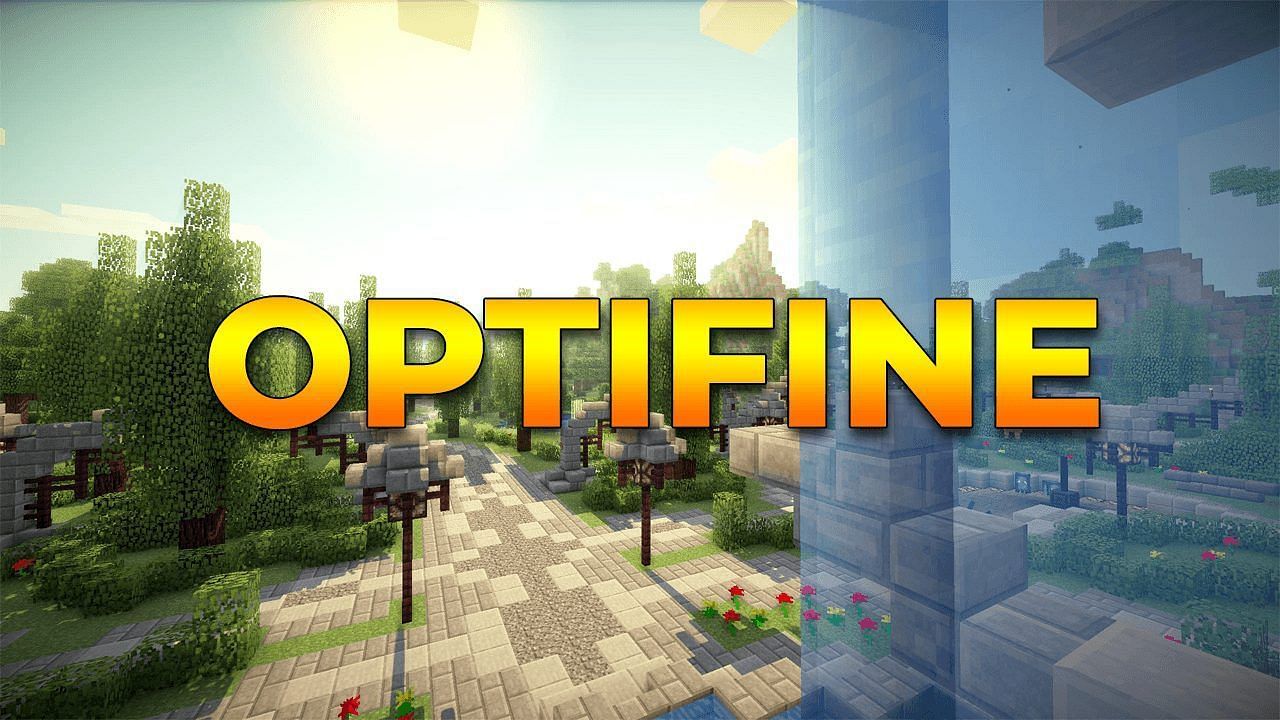
Minecraft players are blessed with a game that supports various types of mods to make it more interesting and user-friendly. Some of these mods are famously known for optimizing Minecraft's FPS and graphics.
Mods for the sole purpose of increasing FPS in the game are some of the most popular within the Minecraft community. Optifine, Sodium, BetterFPS, Phosphor, and Chunk-Pregenerator are some of the best mods out there for it.
These mods improve the loading time of the chunks, use a completely different rendering algorithm, and have loads of extra graphical tweaks. They are the swiss army knife for graphical advancements. Players looking to improve their FPS should definitely try these out.

Post a Comment